Git branching and workflow explained
Git and Repository Strategies in DevOps
Managing code repositories efficiently is essential for scaling development teams, enabling CI/CD automation, and supporting multiple environments.
The most common strategies include trunk-based development, Git flow, feature branching, monorepo vs. multirepo, and multi-environment branching.
Each has trade-offs depending on team size, product complexity, and deployment model.
1. Trunk-Based Development
Description
All developers commit directly (or via short-lived branches) to a single main branch (often main or master).
Changes are small, frequent, and integrated continuously.
Characteristics
- Everyone works close to production code.
- Continuous integration and automated testing are mandatory.
- Feature flags are often used to hide incomplete work.
Pros
- Simplifies merge conflicts.
- Encourages rapid integration and feedback.
- Works well with CI/CD pipelines.
- Easier to release frequently.
Cons
- Risk of breaking production if tests are weak.
- Requires high discipline and strong automation.
- Not ideal for teams without mature CI/CD practices.
Best For
- High-velocity teams practicing continuous delivery.
- SaaS or cloud-native applications with fast release cycles.
2. Git Flow (Feature, Release, Hotfix Branches)
Description
Introduced by Vincent Driessen, Git Flow uses multiple long-lived branches (develop, main, release, hotfix) to isolate work and control releases.
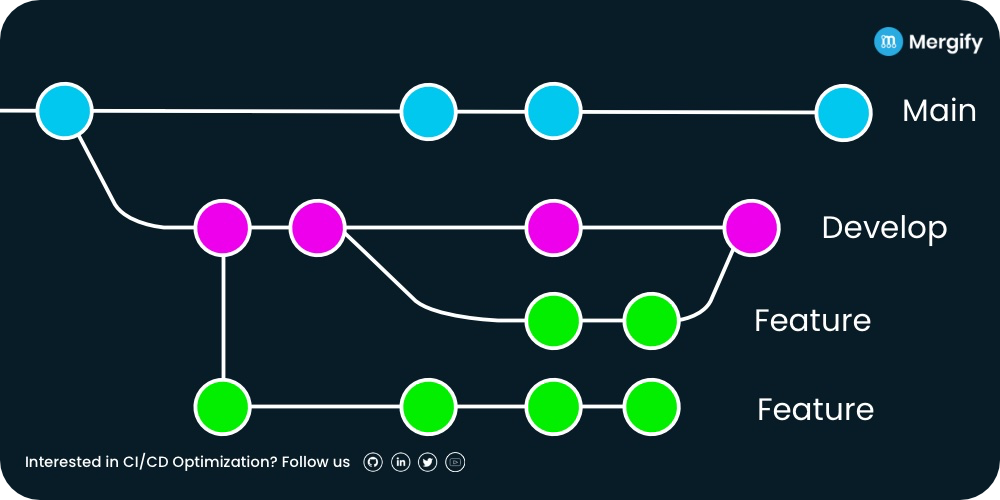
Typical Branches
main– Production-ready code.develop– Integration branch for new features.feature/*– For new features or bug fixes.release/*– Pre-production staging branches.hotfix/*– For urgent production fixes.
Pros
- Strong control over release management.
- Stable
mainbranch for production. - Supports parallel development and testing environments.
Cons
- Complex for small teams.
- Slower integration → higher merge conflicts.
- Not ideal for continuous delivery environments.
Best For
- Enterprises with formal release cycles.
- Teams managing multiple versions or environments.
3. Feature Branching
Description
Each new feature or bug fix is developed in a dedicated branch (e.g., feature/login-ui).
After testing and review, it’s merged into the main branch via pull request.
Pros
- Clear isolation of changes.
- Easier code review and testing.
- Supports CI with per-branch builds.
Cons
- Long-lived branches can cause drift and conflicts.
- Delayed integration increases risk of broken merges.
- May slow down continuous delivery if not managed well.
Best For
- Medium-sized teams needing clear isolation and PR review processes.
4. Monorepo (Single Repository)
Description
All projects, services, or microservices live in a single repository.
Popular with Google, Meta, and some large-scale teams.
Pros
- Centralized dependency management.
- Simplifies code sharing and refactoring across services.
- Unified build, testing, and CI/CD configuration.
- Easier visibility across teams.
Cons
- Can become large and complex over time.
- Requires powerful CI/CD tooling (e.g., Bazel, Nx).
- Not ideal for independent deployment lifecycles.
Best For
- Large organizations prioritizing consistency and shared tooling.
- Teams using microservices that are tightly coupled.
5. Multirepo (Multiple Repositories)
Description
Each service, component, or project has its own repository.
This is common in microservices and modular systems.
Pros
- Clear ownership and isolation.
- Independent versioning and deployment.
- Smaller, faster repositories.
Cons
- Harder to manage dependencies across repos.
- Requires advanced CI/CD orchestration.
- Duplication of common code or pipelines.
Best For
- Independent teams or microservices architectures.
- Projects with separate release cadences.
6. Multi-Environment Branching (Dev, Staging, Prod)
Description
Each environment corresponds to a branch (e.g., dev, staging, prod).
Changes are merged upward as they are validated in each environment.
Example Workflow
feature/* → dev → staging → prod
Pros
- Easy visibility of what’s deployed where.
- Simple manual promotion of changes between environments.
- Works well when environments are persistent (e.g., VMs, Kubernetes namespaces).
Cons
- High merge overhead between environment branches.
- Drift between branches can occur if merges aren’t clean.
- Not ideal for fast-moving teams; slows down delivery.
Best For
- Teams with strict environment segregation.
- Regulated industries requiring controlled promotion.
7. Comparative Summary
| Strategy | Integration Speed | Release Control | Complexity | Best Use Case |
|---|---|---|---|---|
| Trunk-Based | Very High | Moderate | Low | Fast CI/CD teams |
| Git Flow | Moderate | Very High | High | Enterprises with formal releases |
| Feature Branching | Moderate | High | Medium | PR-based development |
| Monorepo | High | Medium | High | Shared codebases, large orgs |
| Multirepo | Medium | High | Medium | Independent microservices |
| Multi-Env Branching | Low | Very High | High | Regulated or QA-heavy orgs |
8. Choosing the Right Strategy
For startups / fast-moving SaaS teams:
- Use Trunk-Based Development with short-lived feature branches.
For regulated industries (finance, healthcare):
- Use Git Flow or Multi-Environment Branching for traceability.
For microservices:
- Use Multirepo (or Monorepo if services are tightly coupled).
For large enterprises:
- Combine Monorepo + Trunk-Based with strong CI/CD automation.
9. Modern Trends
- Trunk-based + feature flags is now the dominant pattern for cloud-native CI/CD.
- Monorepo with Bazel or Nx enables large-scale dependency management.
- GitOps workflows use Git branches and pull requests to automatically deploy to environments via tools like ArgoCD or Flux.
- Policy as Code is increasingly applied to protect branches, enforce naming conventions, and govern merges.
10. Conclusion

There is no single “best” Git strategy—each depends on your team size, release frequency, and automation maturity.
The key is to balance control and velocity:
- Small teams: Trunk-based or feature branching.
- Medium teams: Git Flow or Multi-Env for stability.
- Large organizations: Monorepo with automated CI/CD governance.
A consistent and well-documented branching strategy enables predictable releases, better collaboration, and smoother DevOps pipelines.